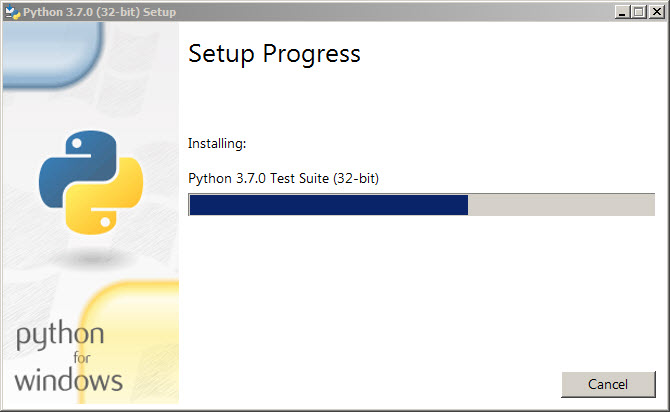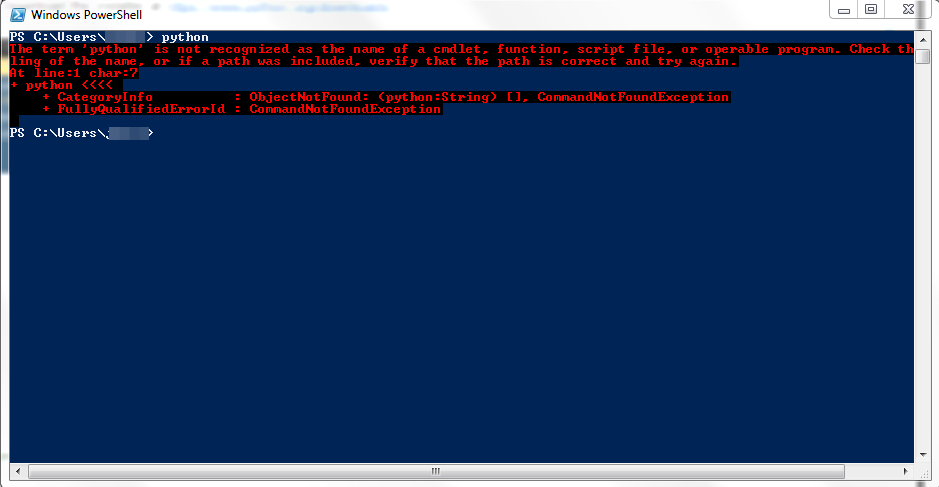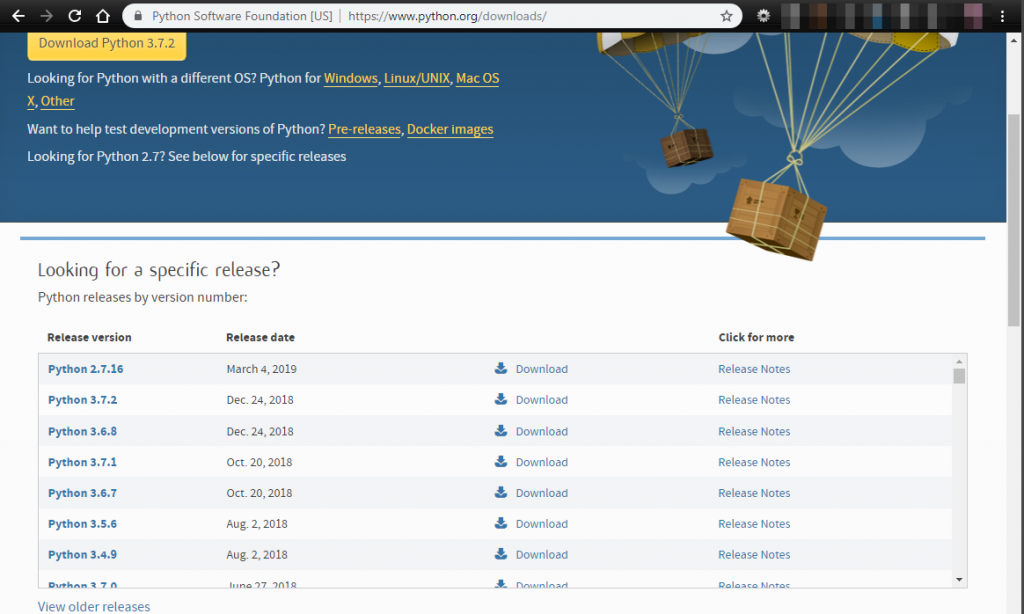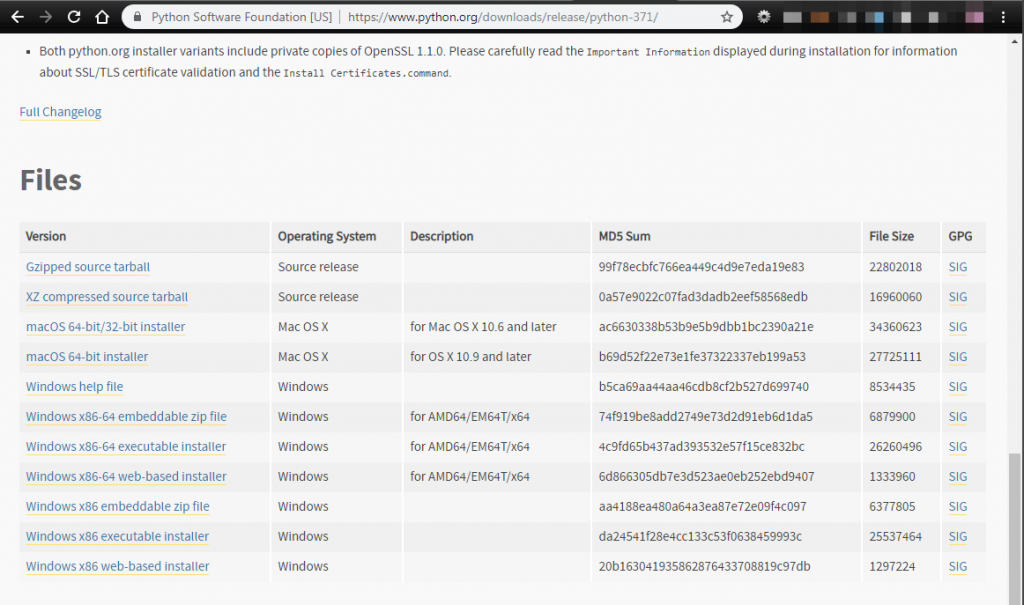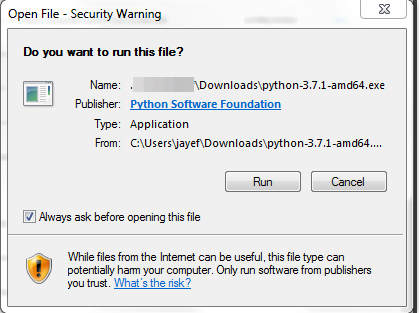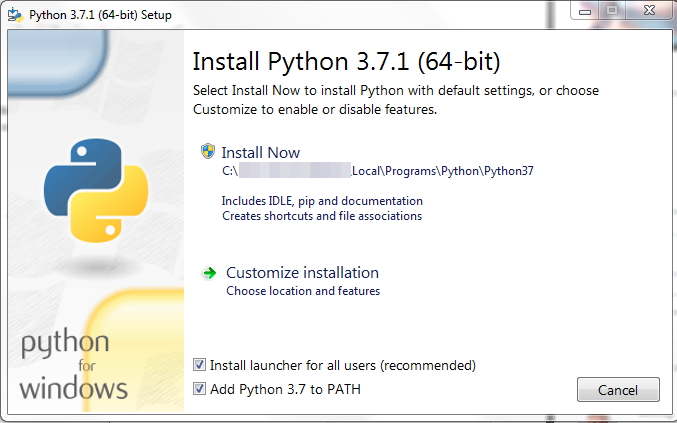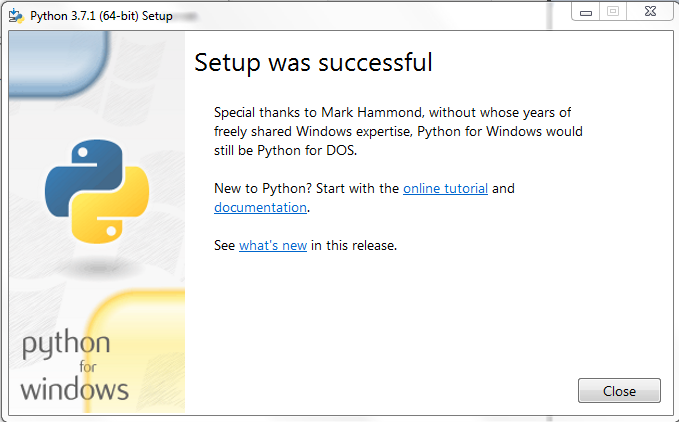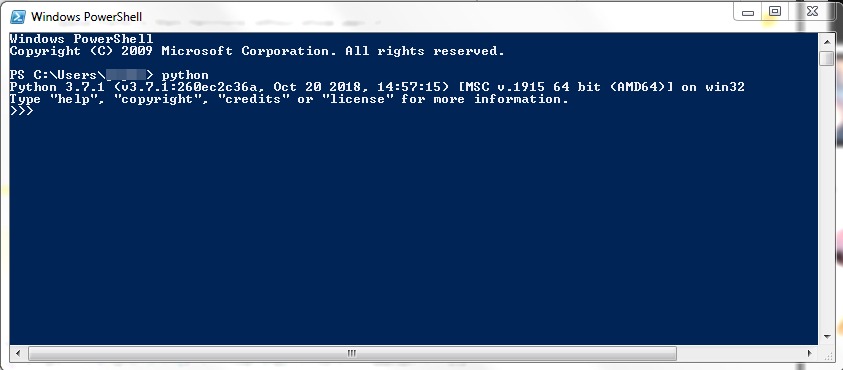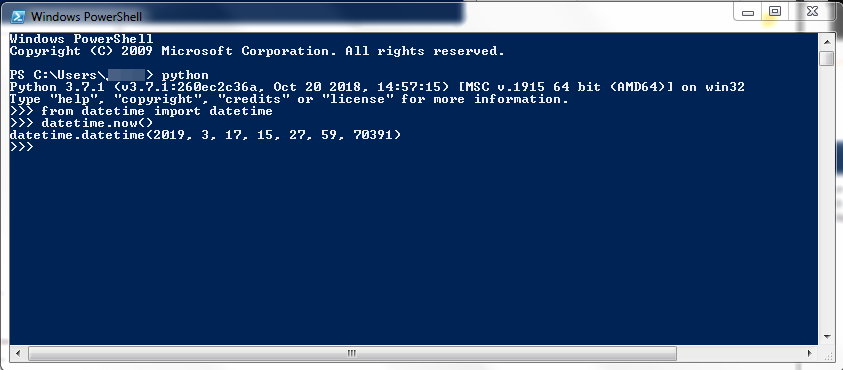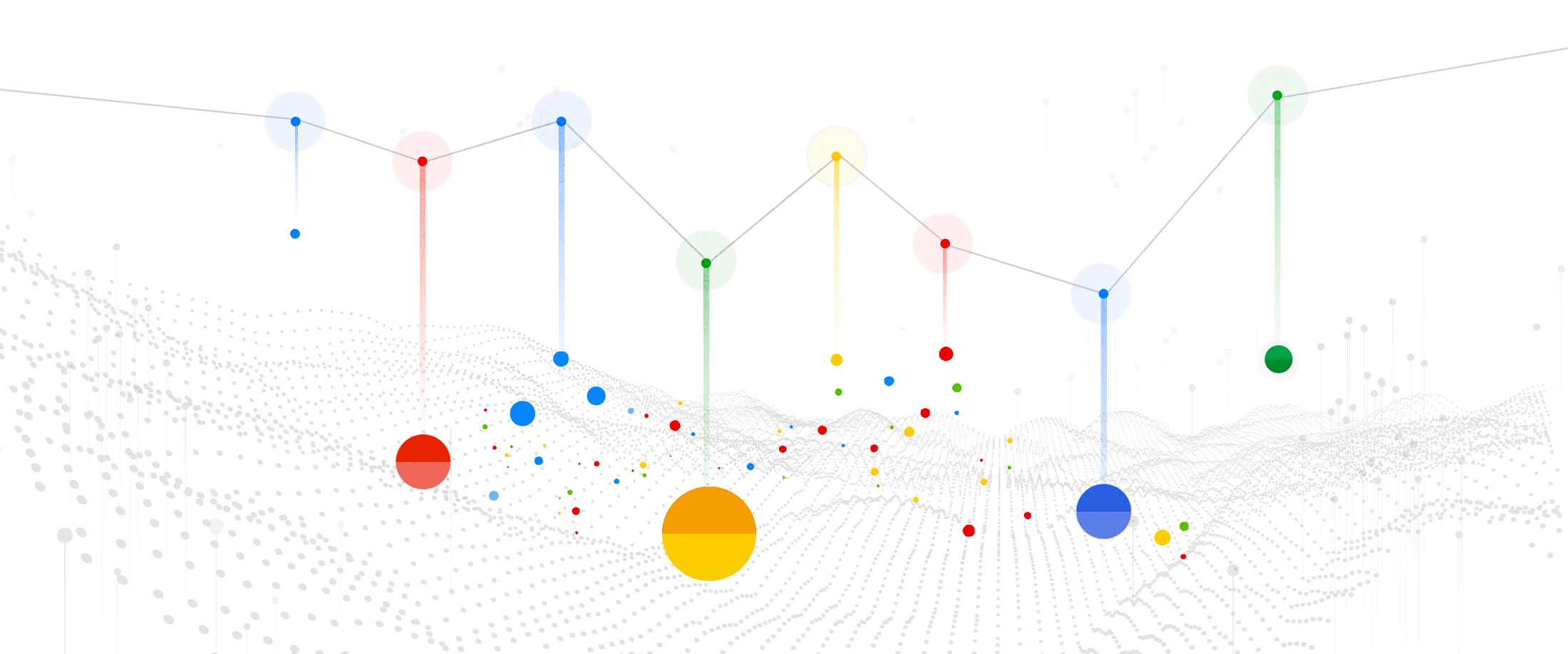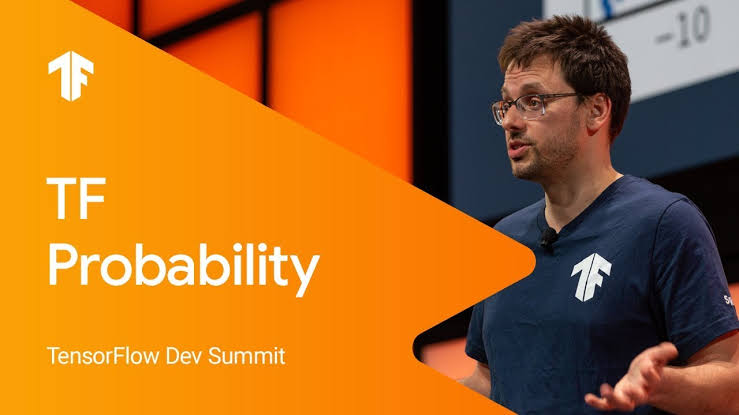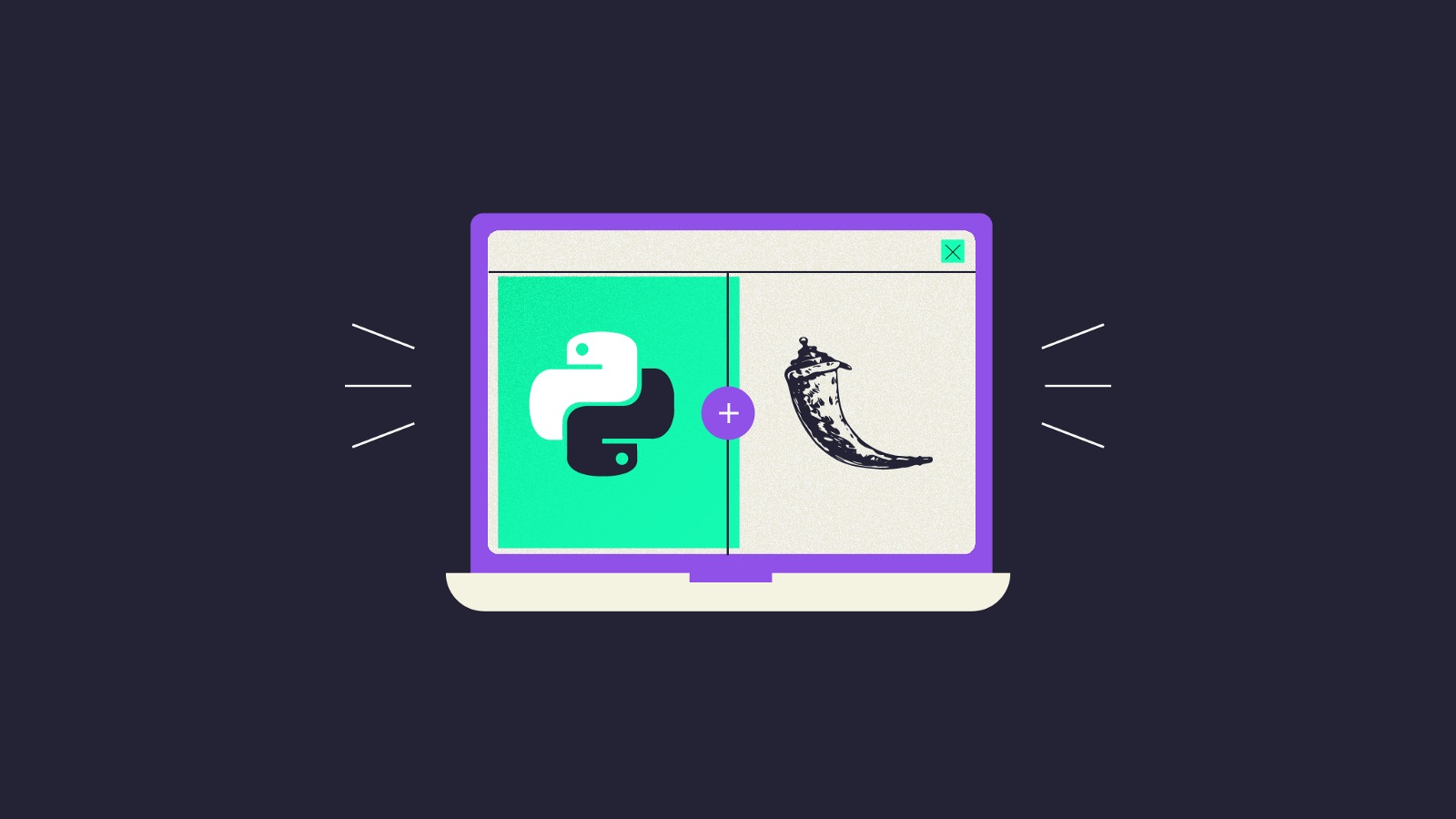Prerequisites
- Operating System: Windows 7 or above
Steps
01. Open a command prompt or PowerShell
02. Check if Python is already installed. Execute the following to determine
$ python
A message will be shown if Python is available.
03. Open a browser and download the installer at https://www.python.org/downloads/. Click on the Download link for the version you want to install. In this case Python 2.7.16.
Python 3.7 – https://www.python.org/downloads/release/python-371/
04. A new page will be shown, select the installer based on your system architecture and type of installer. In this example we will be using Windows x86-64 executable installer. Click on it and download.
05. Double-click the installer. Then select Run.
06. Select the checkbox Add Python 3.7 to PATH on the bottom. This will make the Python executable to be accessible through the system, without the need to type the whole Python executable path. Then select Install Now.
07. Wait until the installation is finished. The click on the Close button.
08. Open a new command prompt or PowerShell to verify that Python has been installed. Then type the following. A new command prompt or PowerShell window is needed in case it was unable to find Python.
$ python
09. On the Python shell, type the following to test.
>>> from datetime import datetime >>> datetime.now()
It should output the current date
Enter the exit() to go out of the Python shell.
10. Congratulations you have now installed Python 3.7 into your Windows environment.
Benefits of Python
- Easier syntax compared with other programming languages
- Less coding, less boiler-plate code, compared with other languages
- Readability, closer to pseudo-code
- Object-oriented programming, same concepts as other OOP languages
- Free.